If you frequently open charts in your browser and find them sluggish, it might be time to switch to the desktop version of TradingView.
Many crypto traders on crypto exchanges use TradingView for technical analysis because of its detailed interface and comprehensive features.
However, many don’t know that this application can also be downloaded and used directly on a laptop for more stable and faster performance.
In this article, you’ll learn how to download TradingView on a laptop (both Windows and Mac), along with an installation guide and solutions if the installation process fails.
What Is TradingView and Why Do You Need It on Your Laptop?

TradingView is one of the world’s most popular charting and market analysis platforms, perfect for those who frequently monitor stock, forex, and crypto price movements.
Within it, you can use interactive charts, hundreds of technical indicators, and even social features to share trading ideas and strategies with a community of other traders.
Now, the desktop version of TradingView isn’t just a website you open in Google Chrome or Firefox. It’s official software that you can install directly on your laptop or PC.
This way, TradingView runs as a standalone program without relying on a browser. As a result, the analysis experience is much smoother and more efficient.
Compared to the web version, the TradingView desktop app has several important advantages. First, its performance is faster and more stable because it isn’t burdened by cache or other browser tabs.
Second, you can open multiple charts simultaneously without worrying about lag. And third, this version supports keyboard shortcuts and real-time alerts so you can be more alert to market movements.
To maximize performance, here are the download and installation steps.
The Difference Between TradingView Web and Desktop
If you usually access TradingView through a browser like Chrome or Firefox, you’re using the web version. This version is convenient because you don’t need to install anything; you can simply open the website and analyze charts immediately.
However, it does have its drawbacks, especially if your internet connection is unstable or your laptop has limited RAM. Sometimes charts become a bit slow, indicators are slow to appear, or browser tabs can actually cause your laptop to overheat.
Meanwhile, the desktop version of TradingView is the official application that you install directly on your computer. Because it runs as a standalone program, its performance is much lighter and more stable than the web version.
You can open a full-screen view, open multiple charts simultaneously without lag, and enjoy smoother chart movements.
For active Indodax traders who frequently monitor multiple pairs simultaneously, such as BTC/USDT, ETH/USDT, or SOL/USDT, the desktop version makes a noticeable difference.
This is because the chart response is faster, the real-time alerts are more accurate, and the analysis experience is more comfortable.
Well, now we come to the most important part, namely how to download and install it.
How to Download TradingView on a Laptop (Windows & Mac)
Downloading TradingView on a laptop is actually very easy and only takes a few minutes. The important thing is to make sure you download the file from the official website to ensure safety and avoid malware.
First, open the official website at tradingview.com/desktop. From there, simply select the version that matches your laptop’s operating system, whether Windows or macOS.
The site usually detects it automatically, but it’s worth double-checking and clicking the correct button.
After that, click the Download button and wait for the download to complete. Once the installer file is ready, run the installation. On Windows, this is usually TradingView.msix, while on Mac, it will appear as a .dmg file.
The installation process is also very easy. For Windows users, simply click “Next” a few times like installing a regular program. If you’re using a Mac, simply drag the TradingView icon to the Applications folder, and you’re done.
Once installed, open the application and log in with your TradingView account. If you don’t have an account yet, you can register for free directly within the application.
All data from the web version, such as watchlists, images, and chart settings, will automatically sync to the desktop version.
As an additional security tip, make sure you only download TradingView from the official website, not from third-party sites.
This is because files from unofficial sources can contain malware that can damage your system or steal personal data.
Solution if Installation Fails
Sometimes, the TradingView installation process on a laptop doesn’t always run smoothly. Some users often encounter errors that can actually be resolved with simple steps.
Here are the most common problems and how to fix them:
1. The application won’t open on Windows 10
This problem usually occurs because the Windows version you’re using is too old or isn’t compatible with the latest TradingView application. As a result, after installation, the application closes automatically or won’t open at all.
The solution is to update your operating system to Windows 10 version 22H2 or later.
How do you do this? Simply go to Settings. Windows Update, then select Check for updates and install all available updates. Once the update is complete, try reopening the application. It should usually run normally.
2. Installer error on Mac
For Mac users, this error is quite common because macOS has a strict security system.
During installation, a message like “App can’t be opened because it is from an unidentified developer” may appear. This doesn’t mean the file is corrupted, but rather that the system is rejecting it because permission hasn’t been granted.
To solve this, go to System Settings ? Privacy & Security, then look for the Security section. There, you’ll see an option to allow applications from trusted sources.
Enable this permission, then rerun the TradingView installation file. After that, the installation usually goes smoothly without any issues.
3. Unable to log in to the application
After successfully installing, some users also experience difficulty logging into their TradingView account. This is usually due to an unstable internet connection or a firewall on their computer blocking access to the application.
To solve this, ensure your internet connection is smooth and stable. If this still doesn’t work, try temporarily disabling your firewall or antivirus, then reopening the application. After successfully logging in, you can reactivate your security settings as before.
If you’ve followed all the steps above and the app still isn’t working, you can still use the web version of TradingView via a browser.
Initial Tips after Installation
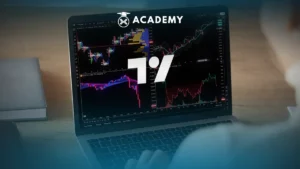
Once you’ve successfully installed TradingView on your laptop, there are a few simple steps you can take to make your trading and chart analysis experience more comfortable and efficient.
First, log in to your TradingView account and open your first chart. For example, a popular pair like BTC/USDT. From there, you can immediately start exploring the various analysis features available.
Second, adjust the display theme to your liking. You can choose dark mode to reduce eye strain when trading at night, or light mode if you prefer a bright display.
Third, add your favorite indicators, such as RSI, MACD, or EMA. These indicators can help you read market trends more clearly and make more accurate trading decisions.
Fourth, don’t forget to save your chart layout after you’re done customizing the display. This way, all your settings and indicators won’t be lost when the app closes.
Finally, sync your Indodax account to monitor crypto prices in real time directly from your TradingView charts.
If you don’t know how to connect, you can check out the complete guide in another Academy article discussing the Indodax x TradingView chart feature.
Once everything is ready, you can start analyzing price movements with a wider and more responsive chart display.
Conclusion
So, that was an interesting discussion about how to easily download TradingView on a laptop, which you can read more about in the crypto Academy at INDODAX Academy.
In conclusion, the desktop version of TradingView could be the best choice for those of you who want a faster, more stable, and more comfortable trading experience.
With lighter performance than the web version, this application makes chart analysis smoother and lag-free.
The download and installation process is also very easy; simply log in from the official TradingView website and start analyzing the market.
For Indodax traders who actively monitor daily price movements, this desktop version is a must-have tool on your best trading laptop. It has comprehensive features, a spacious display, and much more responsive charts.
Upgrade your analysis with the desktop version of TradingView for smoother market monitoring and maximum profits!
By the way, besides gaining in-depth insights through various popular crypto education articles, you can also broaden your horizons through a collection of tutorials and choose from a variety of popular articles that suit your interests.
Besides updating your knowledge, you can also directly monitor digital asset prices on the Indodax Market and stay up-to-date with the latest crypto news. For a more personalized trading experience, explore Indodax’s OTC trading service. Don’t forget to activate notifications so you don’t miss out on important information about blockchain, crypto assets, and other trading opportunities.
You can also follow our latest news via Google News for faster and more reliable access to information. For an easy and secure trading experience, download the best crypto app from INDODAX on the App Store or Google Play Store.
Maximize your crypto assets with the INDODAX crypto staking feature, a practical way to earn passive income from your stored assets. Register now with INDODAX and easily complete KYC to start trading crypto more safely, conveniently, and reliably!
Indodax Official Contact
Customer Service Number: (021) 5065 8888 | Support Email: [email protected]
Also follow our social media here: Instagram, X, YouTube & Telegram
FAQ
1.Is TradingView free on a laptop?
Yes, you can download and use it for free. The paid version only adds premium features.
2.Can I use TradingView without an internet connection?
No, TradingView still requires an online connection for real-time price updates.
3.Is the desktop version better than the web version?
Yes, it has faster and more stable performance for long-term analysis.
4.Is TradingView safe to download on a laptop?
It is safe, as long as you download it from the official tradingview.com website.
5.Can I log in to my Indodax account on TradingView?
Yes, simply connect your account to access Indodax’s crypto charts directly.
Author: Boy






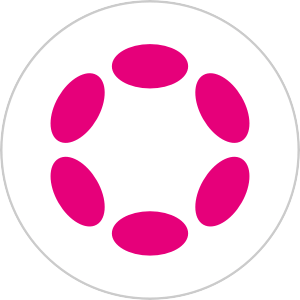 Polkadot 10.19%
Polkadot 10.19%
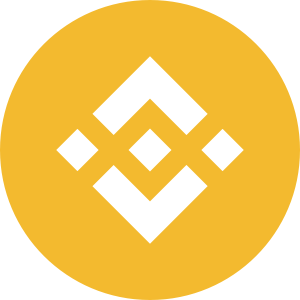 BNB 2.15%
BNB 2.15%
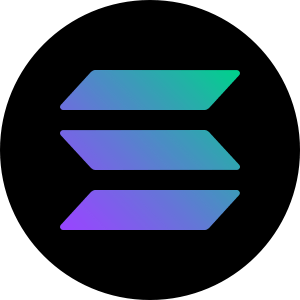 Solana 4.89%
Solana 4.89%
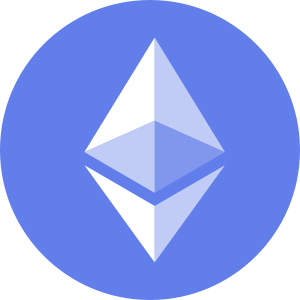 Ethereum 2.37%
Ethereum 2.37%
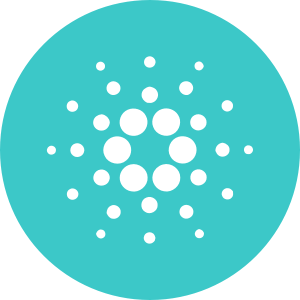 Cardano 1.64%
Cardano 1.64%
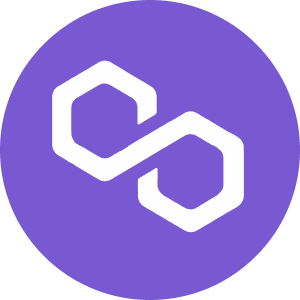 Polygon Ecosystem Token 2.08%
Polygon Ecosystem Token 2.08%
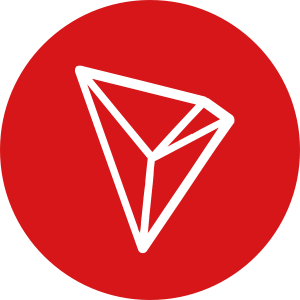 Tron 2.90%
Tron 2.90%
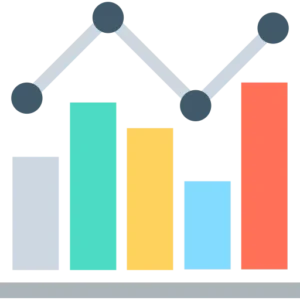 Market
Market


